The Trimmer can be used to identify a specific section of a media asset before adding it to your timeline as a clip. This makes it easy to remove the start and end of a take, retaining the portion between 'action' and 'cut'.
The Trimmer is also useful for previewing media before using them on the timeline.
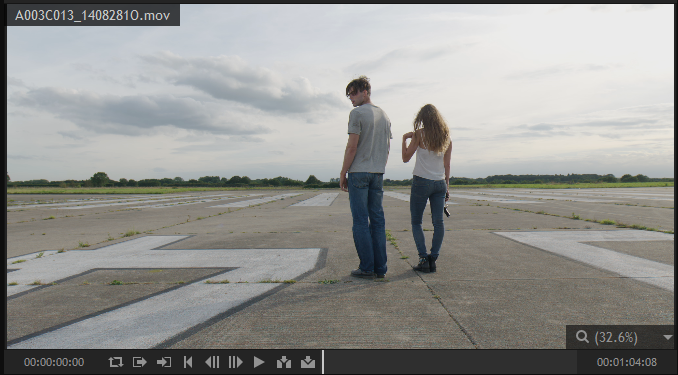
The Trimmer functions similarly to the Viewer, sharing several playback tools.
Playback Controls
Along the bottom of the Trimmer are the playback controls.
Loop Playback ![]()
When activated, playback will loop once the playhead reaches the end of the timeline or the end of the work area.
The work area can be defined using the Set In and Out point buttons with the playhead at the desired frames. This can be particularly useful for looping playback around a specific cut or visual effects sequence.
Set In and Out Points ![]()
![]()
The in and out points set the work area. This region of the timeline is used when looping playback and when exporting your project. This makes it easy to export specific sections of a project, rather than entire timelines.
Playhead Control ![]()
![]()
![]()
![]()
The timeline playhead determines which frame is displayed in the viewer. The playhead can be controlled from the Viewer.
| • |
| • |
| • |
Playback can also be controlled using the standard keyboard shortcuts J, K and L.
| • | J plays backwards. Pressing J repeatedly will double the playback speed. |
| • | K stops playback. |
| • | L plays forwards. Pressing L repeatedly will double the playback speed. |
The In and Out buttons in the Trimmer are used to specify the section of the asset which will be added to the timeline.
You can drag from the Trimmer directly onto the timeline, allowing you to position the new clip precisely. A green outline displays the drop location on the timeline.
Note that if you drag a clip from the Media panel the entire media asset will be used to create the clip, even if you've set up a trim section in the Trimmer. To use only the trimmed section, make sure you add the clip from the Trimmer.
Inserting and Overlaying Clips ![]()
![]()
Alternatively the Insert and Overlay buttons on the Trimmer can be used.
Insert places the clip at the playhead's position, moving affected clips out of the way. Any existing clips on the timeline will be moved to the right to make space for the new clip. If the playhead is in the middle of an existing clip it will be automatically sliced at that position.
Overlay adds the clips at the playhead's position, replacing any existing clips which are occupying the affected frames.