These additional filters enable special effects to be added to the entire composited image.
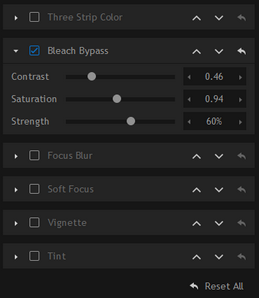
Effects do not affect overlays or text, but they will affect all other layers.
Three strip color
This simulates an old Technicolor film processing technique to provide particularly rich, defined colors.
The color strength settings can be used to adjust the intensity of the effect in each channel.
Bleach bypass
This simulates the technique of silver retention in film processing, resulting in a high contrast, low saturation image.
Soft focus
PhotoKey 7 Pro exclusive.
A romantic, ethereal soft focus effect can be applied to your entire image.
By default this effect is turned off. To switch it on, tick the small box at the top right of the soft focus title.
Blend mode
Each blend mode produces a slightly different soft focus effect. Experiment with each to see which suits your composition the best.
Blur
Adjusts the spread of the soft focus effect.
Strength
Adjusts the intensity of the soft focus effect.
Focus blur
PhotoKey 7 Pro exclusive.
Using the same techniques as the Depth of field filter, the Focus blur can be used to apply a blur-based vignette to your composited image. The defaults create a soft, circular vignette in the center of the canvas.
Type
The focus blur can be in a radial or horizontal strip shape.
Origin
Click the origin button to display a crosshairs on the canvas which you can use to pinpoint the area that will remain in focus. You can also enter coordinates directly using the number boxes.
Angle
When using the horizontal strip shape the angle of the rectangle can be adjusted using this rotation wheel.
Blur
Adjusts the level of blur in the out of focus area.
Spread
The shift from in focus to out of focus can be abrupt or very gradual. A higher spread percentage will result in a more gradual shift.
Range
Adjusts the size of the in focus area. A larger percentage will retain a large in focus area.
Transparency
Can be used to adjust the intensity of the focus blur effect.
Vignette
A customizable vignette can be applied over the top of your images. This can be used for a variety of attractive results.
By default this filter is turned off. To switch it on, tick the small box at the top right of the vignette title.
Some settings are only available in PhotoKey 7 Pro.
Color
Your vignette can be any color you want.
Light/Normal/Bold
These three presets enable you to quickly choose from three standard vignette styles.
Horizontal stretch
Widen or narrow the vignette on the horizontal.
Vertical stretch
Widen or narrow the vignette on the vertical.
Feather
Changes the edge of the vignette between a hard and soft edge.
Feather bias
Adjusts the weighting of the feather.
| • | At '1.00' the feather is an even spread from transparent to the maximum strength level. |
| • | At lower values the feather will be pushed towards the outer edge, keeping the center more transparent. |
| • | At higher values the feather will be drawn towards the middle. |
Strength
Adjusts the visibility of the vignette.
Tint
Applies a stylish tint to your image.
By default this filter is turned off. To switch it on, tick the small box at the top right of the tint title.
Type
A wide variety of different tints are available.
Strength
Adjusts the intensity of the tint effect.