The export system enables you to convert your project into standard images.
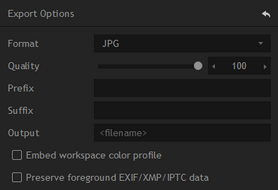
Exporting single images
To export a single image click the Export button on the Navigation bar, or use the Export Canvas option from the File menu.
Exporting multiple images
PhotoKey can process multiple images at at time. For more information see Batch processing
Export options
This section allows you to change the format and filename settings for your exported images.
Format
Three output formats are available, PNG, TIFF and JPEG. Choose whichever one you prefer to work with.
JPEG does not support an alpha channel, so if you export without a background the transparency information will not be retained. Instead, the foreground will be composited directly onto white.
Compression & quality
Each format has a variety of compression and quality settings. High quality will produce larger filesizes.
Prefix
When exporting several batch images, it's often useful to add a prefix to the filename. You can enter a prefix here if you wish, which will be applied before the filename.
Suffix
If you also wish to add a suffix to the filename, you can do so here.
A preview of the filename is shown at the bottom of the options panel.
Embed workspace color profile
Includes the workspace color profile in the exported image. This ensures that you can retain the same workspace if you continue processing or printing the image elsewhere. See Options for more information on color management.
Preserve foreground EXIF/XMP/IPTC data
Metadata from the foreground image can be included in the export image, such as camera and lens information.