Additional layers can be added to your image using this toolset. This can be useful for adding props, logos, watermarks, or depth layers.
Layers are standard image files, so you can use anything you like for your layers. Images that include alpha transparency data (such as PNGs and TIFFs) are particularly useful, as in the above examples.
Layers are not designed for green screen images. Only the Foreground layer (found in the Import toolset) will process green screen photographs.
Creating layers
The Layers panel is where you manage your various layers.
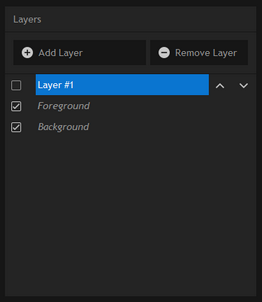
The large area at the top is your Layers list. Initially you will only see the standard Foreground and Background layers. The Foreground layer is you green screen photograph.
Up to 5 new layers can be added with the Add Layer button. Clicking the Remove Layer button will remove the currently selected layer.
Layers can be moved up and down the list using the arrows, or turned on and off with the tickbox.
Understanding the layer order
PhotoKey composites from the bottom of the list to the top. Therefore layers higher up in the list will be in front of layers lower in the list.
Any additional layers that are positioned below the Foreground in the list will appear behind the Foreground.
Layer Properties
The currently selected layer is displayed in the lower half of the toolbox. This is where you import the layer's image and choose its settings.
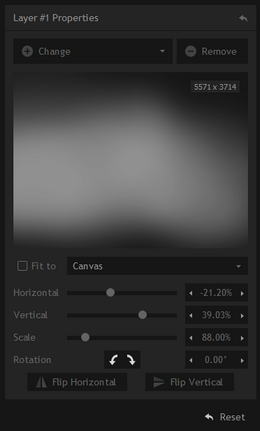
Add/Change
Displays a standard file browser which can be used to locate the desired image for the layer.
Remove
The overlay image is optional. Clicking this button will remove it from the composite.
AutoFit
You can choose whether to have layers fit automatically or position them manually.
When this setting is turned off the position, scale and rotation tools become available.
The drop-down menu allows you to choose whether the overlay should autofit to the canvas, the foreground or the background.
Position
Allows movement horizontally and vertically.
Scale
Shrinks or enlarges the image.
Rotation
Rotates the image in either direction. The angle buttons can be used to rotate the image 90 degrees clockwise or 90 degrees anti-clockwise.