The mask tools are used to manually specify areas of your foreground images to be removed or retained. This is useful if your subject is wearing an unavoidable item of green clothing, or if you need to remove parts of the image outside of the green screen.
Note that PhotoKey's main advantage is in its automatic and fast keying tools. If you are needing to regularly mask images we would recommend improving your green screen setup. A little time improving the setup can save a huge amount of time in PhotoKey.
Mask creation
You can add multiple masks to your foreground image. Each mask is listed in the toolbox.
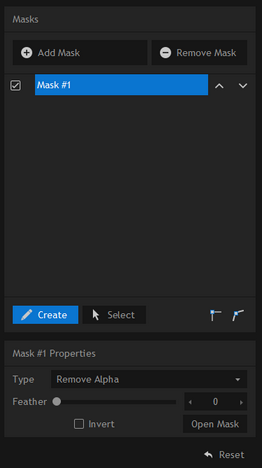
Add mask
A new mask can be added by clicking the add mask button.
Remove mask
This button will remove the currently selected mask.
Mask list
Up to 10 masks can be added to an image. Masks you have added are displayed in the mask list.
Click on a mask in the list to edit it in the workspace.
Individual masks can be turned on and off using the checkboxes and their order can be adjusted using the up and down arrows.
Create
When the Create button is activated you can draw your mask shape directly onto the canvas.
| • | Single clicking will add points to the shape, connecting each of them with straight lines. |
| • | If you click and drag the point will be converted to a curved point, enabling you to make custom curves. Additional handles will appear around the point that can be used individually to adjust the curve angle. Holding Ctrl while clicking on a curve handle will select both of them at once. |
| • | Clicking anywhere on the mask line will add a new point. |
Closing masks
A mask will not activate until it has been closed. This can be done by clicking the final point on top of the first point or by using the Close Mask button in the toolbox.
Select
When the Select button is activated you can select and adjust your mask without accidentally adding new points to the shape.
When in the Create mode, Select mode can be temporarily activated by holding down Ctrl.
Points can be moved using the mouse.
Multiple points can be selected by holding Ctrl while clicking, or you can drag a selection box around them on the canvas.
Straight point
Clicking this converts the currently selected mask points to be straight.
Curved point
Clicking this converts the currently selected mask points to be curved.
Mask properties
Once you have added at least one mask the currently selected mask's properties are displayed underneath the mask list.
Type
Switches between the mask shape removing or retaining the selected area of the image.
Feather
A low feather setting creates a hard edge to the mask, while a high feather creates a soft, blurred line that can often disguise the mask's position.
Invert
This toggle switches between the area inside or outside of your drawn shape being the selected area for masking.
Open/Close mask
This toggle allows you to easily open or close your mask shape. A mask will only activate once it has been closed.