The optional overlay layer enables you to apply a partially transparent image.
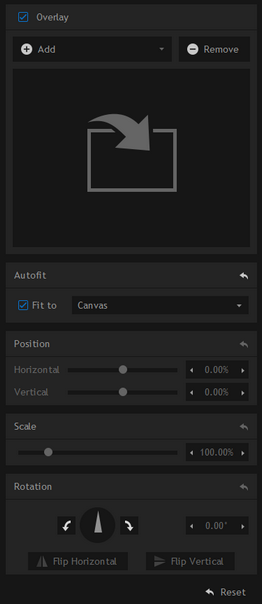
Overlay images must include an alpha channel to work correctly. Any decent image editing program such as Adobe Photoshop or GIMP can be used to create additional overlays.
Add/Change
You can import a new foreground image by clicking the Add button. Subsequently you can swap to a new foreground image by clicking the Change button.
Remove
The overlay image is optional. Clicking this button will remove it from the composite.
AutoFit
You can choose whether to have overlays fit automatically or position them manually.
When this setting is turned off the position, scale and rotation tools become available.
The drop-down menu allows you to choose whether the overlay should autofit to the canvas, the foreground or the background.
Position
Allows movement horizontally and vertically.
Scale
Shrinks or enlarges the image.
Rotation
Rotates the image in either direction. The angle buttons can be used to rotate the image 90 degrees clockwise or 90 degrees counter-clockwise.