Once you have imported your images you can swap between different foregrounds and backgrounds.
Import list navigation
You can change the image currently being displayed on the canvas using the Import toolset.
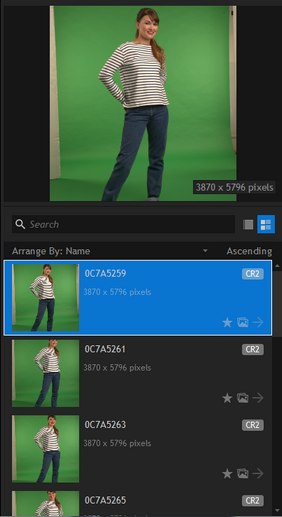
Single clicking an image in the foreground or background lists displays it in the preview window.
Double-clicking will show the image on the canvas.
You can change the displayed image in this way at any point.
Changing the currently selected background image will change the background for all global images. To change the background for a unique image, you must first select the unique foreground image, then change its background.
You can also swipe through the images by dragging the mouse up and down on the preview image. Double-clicking the preview image will then show that image on the canvas.
Foreground image options
Images in the foreground list have several tags that can be turned on or off. This can be done by clicking the light grey icons in the list next to the relevant image.
| • |
| • |
| • |
Multiple images can be selected by holding the Ctrl or Shift keys while clicking.
Menu options
Right clicking on an image (or multiple images) displays a menu with further options.
| • | Import - an alternative to using the main Import button. |
| • | Set to unique - changes the selected images to unique status. |
| • | Add to batch list - activates batch processing for the selected images. |
| • | Open file location - opens a folder showing the location of the image on your computer. |
| • | Open in editor - sends the selected image to your designated external editor. You can specify this in Options. |
| • | Remove - removes the selected images from the list. This does not delete the images from your computer. |
| • | Rename - rename the selected image. This does not rename the image on your computer. |
| • | Select all - selects all images in the list. |
| • | Remove all - removes all images in the list. |
Background image options
Double-clicking a background will make it the currently active background. Each background has its own position settings.
PhotoKey can export each foreground image with multiple background images. To include a background in a multi-background export, click the batch tag in the background list. Each foreground will be exported multiple times, once for each batch tagged background.
See Batch Export for more information on batch exporting.
Background images have most of the menu options found in the foreground image menu (see above for details).
Canvas batch controls palette
At the bottom right of the canvas are additional navigation controls. This lets you scroll through your images without having to always be in the Import toolset.

The widget can be used to toggle unique and batch status for the currently displayed image, turn foreground and background layers on or off and move one by one through your import list. You can double-click the name of any foreground or background image to rename it.