The batch export system enables you to process multiple images with minimal user interaction.
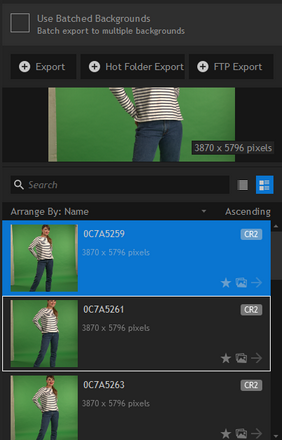
Export options
See the Export chapter for information on general export options.
Exporting with multiple backgrounds
During a batch export you can optionally use more than one background image by activating the Use Batched Backgrounds option. When this option is activated, each batched foreground image will then be exported multiple times, once for each background that has been added to the batch. Therefore if you have 5 backgrounds selected for batching and 2 foregrounds, 10 new images will be generated.
To select a background for batching in this way, make sure you activate its batch tag. See Working with multiple images for more details.
Standard batch export
Clicking the Export button will export any foreground images which have been added to the batch list.
You can export as many images at a time as you wish. Images must be tagged with the batch icon to be included on the batch list. See Working with multiple images for details.
Hot folder export
This is a fully automated export option, and is only available when you are using a hot folder. See the Hot folders chapter for information on using hot folders.
Clicking the Hot Folder Export button will ask you to select an export folder, then PhotoKey will switch to the fully automated export mode. During auto export mode, PhotoKey functions as follows:
| • | Any images which have not been exported will be processed and exported to the specified folder. |
| • | After an image is processed and exported it will be tagged with an arrow in the image list. |
| • | The hot folder will be monitored for any new images, which will be immediately imported, processed and exported. |
| • | Once all images in the list have been exported, PhotoKey will remain in auto export mode. Any new images that subsequently appear in the hot folder will be automatically processed. |
To exit auto export mode simply click the Stop button.
After stopping an auto export you can resume it at any time by clicking the auto export button again. Images that have already been exported (tagged by the arrow) will not be re-exported. You can manually reset the export tag by clicking the arrow next to the image's name in the list, to toggle off its exported status.
The batch tag for foreground images does not apply to automated hot folder export. All unprocessed images in the hot folder are processed, regardless of their batch tag status.
FTP batch export
This functions much like the automated hot folder export, and is only available when you are using a hot folder. See the Hot folders chapter for information on using hot folders.
The only difference between hot folder export and FTP export is that PhotoKey automatically uploads to your FTP server. Otherwise the automation process is identical to that described above.
See FTP upload for information on setting up your FTP server.