The Canvas toolset is where you set up the size and shape of your canvas, which will directly affect your exported images.
For information on controlling and customizing the canvas view itself, check out the Canvas view options chapter.
Canvas settings
Canvas settings affect the size of your exported images.
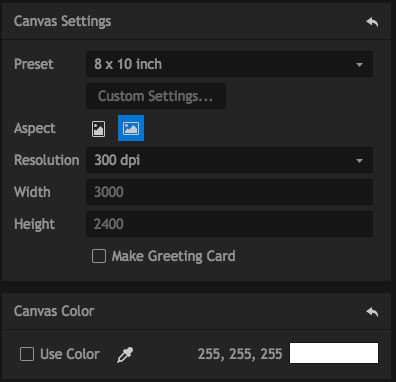
Although you can change your canvas settings at any time, it's best to get them set up when you start working on a project as changing them later can alter the composition of your images.
Preset
This menu contains a selection of standard photographic and paper sizes. Choosing a size will immediately update the canvas dimensions.
If you want your canvas to be the exact same size as your original photograph, choose As Foreground. This is also useful if you will be importing multiple foreground images that vary in size or orientation. When As Foreground is selected, PhotoKey will adapt the size and orientation of the canvas to fit each image.You can also select As Background, if you wish to use the size and orientation of your background image, and adjust each foreground to fit.
Custom Settings
If you select the Custom option from the Preset menu, you can click the Custom Settings button to define the exact canvas size you wish to use.
| • | Width: select Inches, Centimeters or Pixels from the menu, and then enter the number of units for your desired canvas width |
| • | Height: select Inches, Centimeters or Pixels from the menu, and then enter the number of units for your desired canvas height |
| • | Resolution: Select Pixels/Inch or Pixels/Centimeter, then enter the pixel resolution you wish to use |
Aspect
Controls the orientation of your canvas. Switch between a portrait (tall) or landscape (wide) canvas.
Resolution
These standard resolutions are displayed in dots-per-inch. Make sure you choose a resolution suitable for your printing requirements.
| • | 72dpi is suitable for viewing on a screen. |
| • | For high quality printing, use a resolution of 200 dpi or above. 300dpi is the standard for professional print work. |
Width & Height
The width and height of your canvas will normally be determined by your chosen preset. If you choose custom you can then enter the width and height manually, in pixels. If you prefer to enter a custom size in inches, use the Custom Settings button above.
Make greeting card
If you want to design a greeting card make sure this box is ticked. The canvas will change to show the outline of a greeting card. You will then be able to create a custom front cover for your card. When printed, the page will be laid out so you can fold it in half to create the card.
Canvas Color
By default the canvas is transparent, which is represented by a checkerboard pattern.
The checkerboard transparency pattern is not included in exported or printed images.
Selecting Use color changes the canvas to a solid color. This is a quick way to generate a solid background color without needing to import an image.
Background images will be shown on top of the canvas color.
The color of the background can be adjusted using the pipette icon or by clicking in the color box.