PhotoKey 6 Pro exclusive.
PhotoKey 6 Pro batch processing capabilities enable you to import multiple backgrounds and foregrounds.
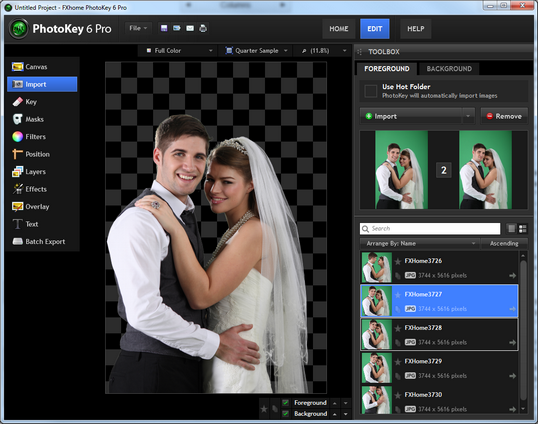
The Import toolset is split into two sections, one for the Foreground and one for the Background. You can switch between these at any time using the tabs at the top of the toolbox.
For information on selecting images, see Batch navigation.
Importing images
In both sections you click the Import button to select and import your images. These are then imported and displayed in the import lists in the bottom half of the toolbox.
To remove images from your list first select them by clicking on them, then click the Remove button.
You can also drag images directly onto the PhotoKey interface from a file window.
Customizing the list
The Foreground and Background sections have separate lists but both work in the same way.
Find
The search box can be used to locate a specific image by filename. As soon as you start typing into the box the list will be filtered accordingly.
Click the small X symbol to clear the search.
Thumbnail view
The list can be shown with or without thumbnails. You can turn thumbnails on and off using the icons to the right of the search box.
List ordering
The list can be ordered by several categories. Clicking the Arrange by button displays a menu of the available categories. The list can then be sorted in ascending or descending order using the button to the right of the Arrange by menu.
Foreground image options
Using a hot folder
PhotoKey 6 Pro can also be set up to use a hot folder for foreground images. This is activated by ticking the Use Hot Folder option at the top of the Foreground section.
Once activated, the Import buttons will be replaced with a folder destination path. This can be set by clicking the ... button to the right.
After selecting a folder, PhotoKey will then watch it for any new images. As soon as new images are detected they will be imported to the import list.
Removing images from the hot folder will also remove them from the import list inside PhotoKey 6 Pro.
The hot folder system can also be used in conjunction with auto export, which turns PhotoKey into a fully automated system.
Foreground image tags
Multiple images can be selected by holding the Ctrl or Shift keys while clicking.
Images in the foreground list have several tags that can be turned on or off. This can be done by clicking the light grey icons in the list next to the relevant image.
| • | Unique - unique images can have their own settings and backgrounds. If an image is not unique it uses the global settings. |
| • | Batch - images marked with the batch symbol will be included in a batch export. |
| • | Exported - exported images are automatically marked with this symbol. You can also manually toggle the symbol as a reference marker. |
Menu options
Right clicking on an image (or multiple images) displays a menu with further options.
| • | Import - an alternative to using the main Import button. |
| • | Set to unique - changes the selected images to unique status. |
| • | Add to batch list - activates batch processing for the selected images. |
| • | Open file location - opens a folder showing the location of the image on your computer. |
| • | Open in editor - sends the selected image to your designated external editor. You can specify this in Options. |
| • | Remove - removes the selected images from the list. This does not delete the images from your computer. |
| • | Rename - rename the selected image. This does not rename the image on your computer. |
| • | Select all - selects all images in the list. |
| • | Remove all - removes all images in the list. |
Background image options
Double-clicking a background will make it the active background. Each background has its own position settings.
Background images can be used during a multiple-background batch export. To specify a background to be included in a multi-background export click the batch tag.
You can also add a background to the batch list from its menu.
See Batch Export for more information on batch exporting.
RECAP PhotoKey 6 Pro can handle multiple photos at the same time. The Import toolset provides an easy way to manage your images.